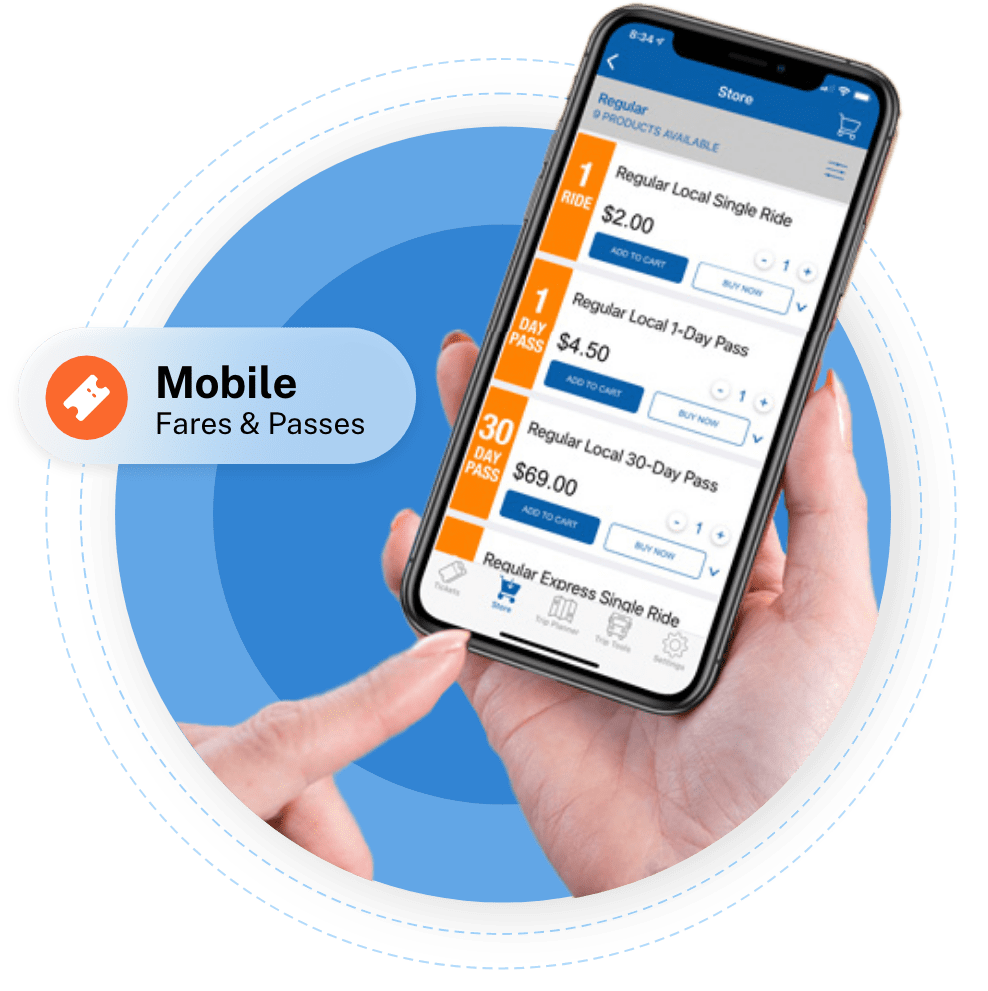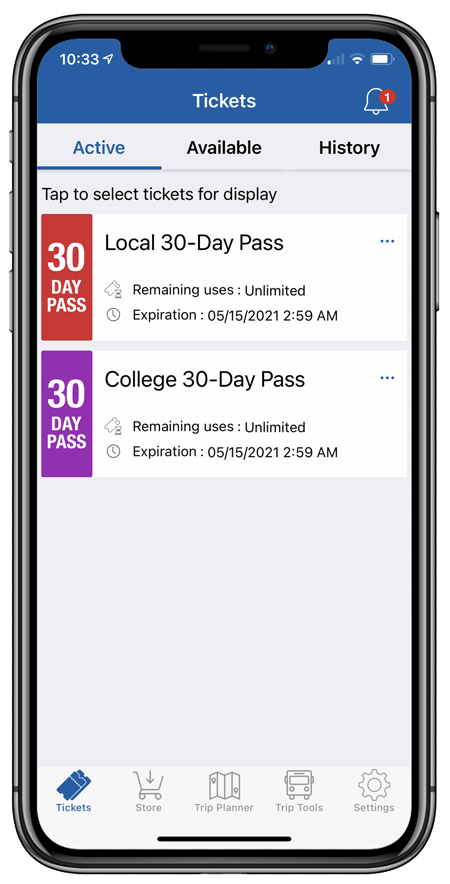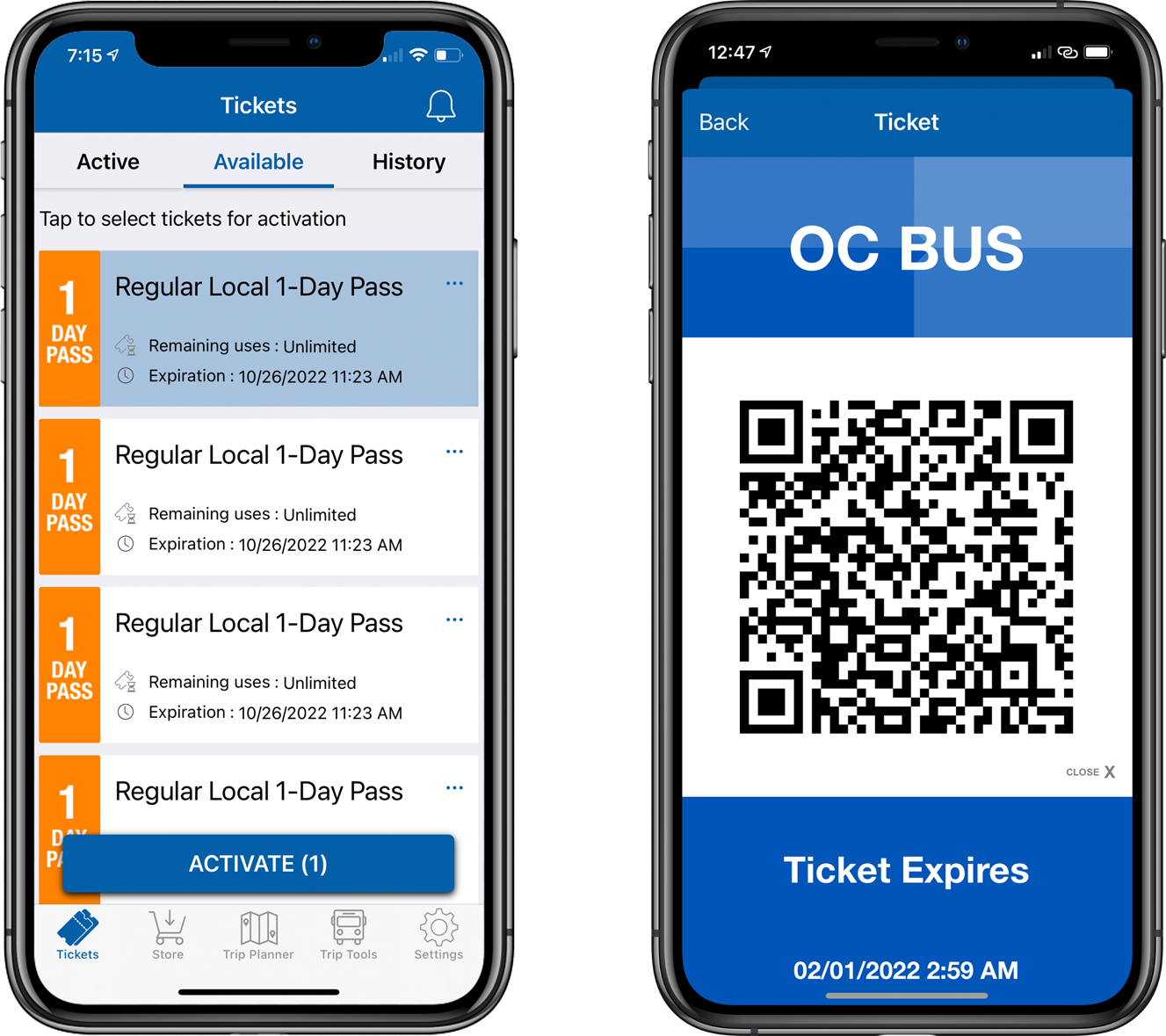Steps to Purchase
- Tap the Store icon in the navigation menu.
- Select your Rider Type.
- When the passes are displayed, choose the pass you would like to purchase either by selecting “Add to Cart” or the convenient “Buy Now.”
- If you want to purchase multiple passes, simply tap the "+" next to the number 1 on the right side of the pass you choose and indicate the number of passes you would like to purchase.
- When you’re finished, tap on the cart in the upper right corner and continue the purchase process.
- Tap on the Tickets icon in the navigation menu to find your purchased pass.